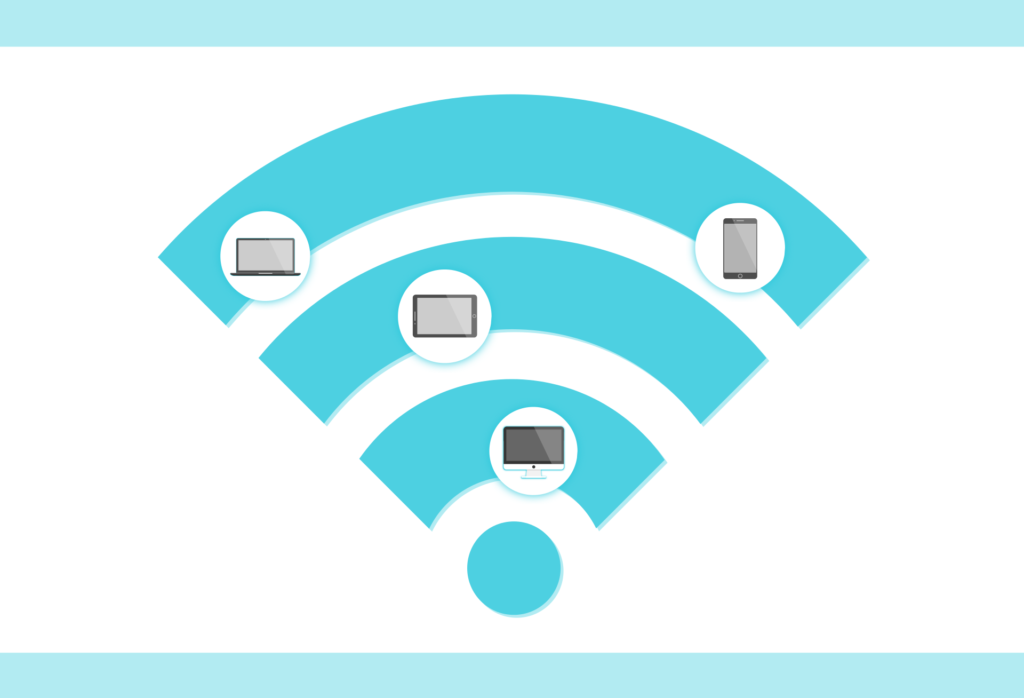
The Problem
Earlier this year, after many people were forced to quarantine and work from home, I noticed an explosion of social posts about weak internet connections. What I found in common was that it wasn’t the internet speed that was coming from the provider (like Verizon or Optimum) but rather the wifi strength inside the home. It’s clear that most people are using the default router their provider installed. If you have a house with multiple floors, one of these is not going to cut it. Especially if it’s placed on the edge of the house like a distant bedroom or basement. I’ve had this issue and getting a new router didn’t help.
The Solution
What has helped is setting up a mesh network. In a mesh network, you have usually 3-4 devices that act like a router and extenders to boost your wifi signal to the far reaches of your house. Usually, one device acts as a router and connects to your internet source is (like a cable modem or provider router, whatever the “cable guy” set up) and the other 2-3 are extenders that are placed around the house to boost the signal from that router. Below is a quick guide on how to buy and install one of these mesh networks so you can enjoy consistent internet speeds anywhere in the house!
Step 1: Buy a mesh network device
Currently, the top four mesh network devices on Amazon are (I use affiliate links for which I may earn a small commission & stand by every recommendation in this article):
- Eero Mesh: https://amzn.to/3fscrPT
- Google Nest: https://amzn.to/2XqSjr4
- Netgear Orbi: https://amzn.to/3fvsD2M
- TP-Link: https://amzn.to/2G5YHPb
Any one of these will do the trick, I personally use a Netgear Orbi. I recommend getting at least a three-unit system for a 2000 sq ft house. These networks are expandable so you can add more boosters/extenders as needed. You can find more options by clicking here: https://amzn.to/3iaRAlI
Step 2: Connect the new device to your existing home network
Each device comes with its own simple instructions on how to connect to your existing network. I’ve found the most success in setting up the device as an “access point”. What this means is that the router that your provider installed still handles most of the network activities and ensures your new device simply extends rather than replaces the network created by your router. The guide included with your device will include the instructions but if you are stuck, google “device name + access point mode” for example “Eero access point mode”. Once you’ve connected your device, it’s time to place the satellites/extenders.
Step 3: Place the extenders around your house
Place the extenders around the house equidistantly, all they require is an outlet. If you have a room with a large number of wireless devices like an office or living room, I recommend placing an extender there.
Step 4: Test your extenders (optional)
Once you place an extender, as long as you are connected to the new wifi network with your mobile phone, you can use the Speedtest app (Apple iOS link & Android Link) to test the connection speeds. To get a baseline speed, use the Speedtest app on your phone next to the main router. Once you have a baseline, test the speed near one of the extenders. If you are getting significantly lower speeds, you might need to move your extender closer to the main router or get an additional extender.
Conclusion
Speeding up your home network is as simple as buying a mesh device, connecting it, and placing the extenders around your house. Stop suffering from weak internet once and for all!
If you found this helpful or have any questions please comment below or on Facebook – @techsandwichblog
Thanks!
Greg